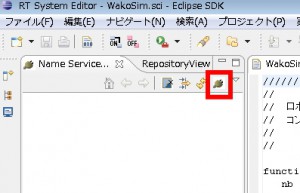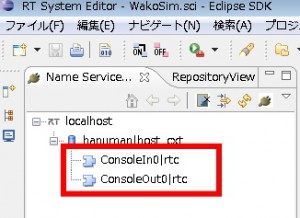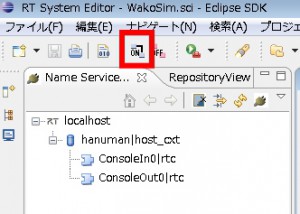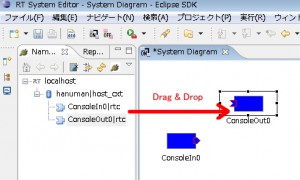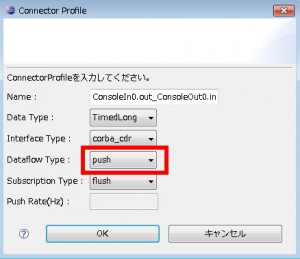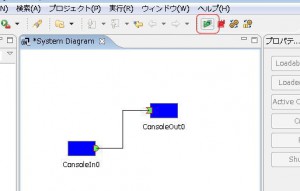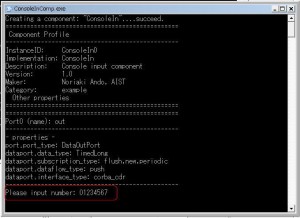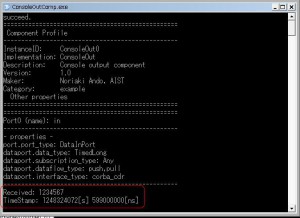This page shows the installation tips for OpenRTM-aist C++ 1.1 Release.
This page is for beginners so the platform operating system is Windows.
Downloading package
Installing modules
Download packages from HERE. Choose Visual Studio 2010 version.
You also need to install JDK6 or lator. JDK can be downloaded from official website as well.
- JDK7 (32bit)
- Python 2.6.4 (32bit)
- PyYAML 3.09
- OpenRTM-aist (C++ 1.1 Release VC2010 version.)
CAUTION!!!
Use Visual Studio 2010 version. Even if you use only one module for VC2008, RTM can not be used.
GUI tools
The main GUI tools are RT System Editor and RTC builder. RT System Editor is an editor which can connect / disconnect / configure the RTCs. RTC builder is a skeleton code generator. RTSE is included in the OpenRTM-aist package, but we need RTCB to develop our own RTCs.
Download from OpenRTM-aist official website.
Visual Studio
Download Visual C++ 2010 Express Edition from Here
Install
Python, PyYAML
You can use setup.msi that is available in openrtm.org. You need to install Python before installing PyYAML;-)
If you use Windows, I recommend you to reboot your machine when you install these packages.
OpenRTM-aist
Now, you are ready for installing OpenRTM-aist. Just launch setup.
I also recommend you to reboot your machine.
Eclipse
You do not need to install anything. The only thing you have to do is to launch eclipse.exe. I recommend you to copy the folder to C drive, and copy the short-cut of the eclipse.exe to your desktop for your ease.
You must install JVM (java virtual machine).
Visual Studio 2010
Use setup binary. Most people use Web installer, so you need to be connected to the net.
Test
Let’s confirm the successfulness of installation.
Start Name Service
Launch Name Service. You can find the short-cut from start menu.
Start -> OpenRTM-aist 1.1-> C++ -> tools -> Start Naming Service.
I recommend you to copy the short-cut to desktop for your ease.
Eclipse
Use eclipse to manage the system.
When your eclipse is ready, change your perspective to RT System Editor.
(menu -> perspective -> RT System Editor)
If your name service (localhost) is not shown, Click the icon shown in the figure below, then input “localhost:2809”.
Example RTCs
Use ConsoleIn and ConsoleOut.
ConsoleIn can be receive your input form keyboard.
ConsoleOut can be output datas that the ConsoleOut received.
StartMenu -> OpenRTM-aist -> C++ -> example -> ConsoleInComp.exe / ConsoleOutComp.exe
In name service view in Eclipse, you can find your RTCs are launched.
RT System Editor
Open the On-Line Editor from File menu.
You can drag & drop RTCs from name service view to online editor.
RTC which have outport is ConsoleIn, inport is ConsoleOut. You can connect both ports by drag & drop.
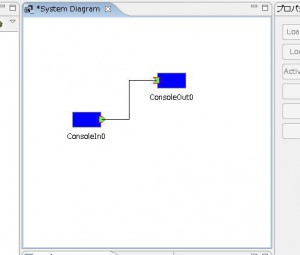
A dialog will be shown immediate after you connect.
Please select “push” in “Data Flow Type”.
Then, activate all RTCs with clicking the green triangle button.
Data transfer ConsoleIn
Select the console window of ConsoleIn, and input the number as you like, then press enter key.
You can find your number in the console window of ConsoleOut.
Glossary
OmniORB
OmniORBはCORBAという枠組みを使うためのブローカーというソフトウェア群です.CORBAとはRTミドルウェアと同じく,分散的コンピューティングを行うための基本ソフトです.OpenRTM-aistでは,他のCORBAミドルウェアにも対応していますが,産総研のサイトからダウンロードでき,とくにコンフィグが必要になりませんから,OmniORBを使ってもよいでしょう.
Python
Python(パイソン)はウェブ系のプログラム開発に使われるスクリプト言語で,オブジェクト指向のプログラムが開発が可能です.OpenRTM-aistのインストール時や開発時にいくつかのスクリプトをPythonで処理しています.このサイトで解説するレベルであれば,Python自体を覚える必要はありません.
PyYAML
PythonでYAMLを扱えるライブラリです.YAMLとは,XMLに似た,データを構造化して記述する方法です.
OpenCV
画像処理のための基本ソフトウェアです.OpenRTM-aistの本体には関係ありませんが,ExampleとしてOpenRTM-aistのパッケージに含まれているプログラムが利用しています.インストールしておいてもよいでしょう.
OpenRTM-aist
RTミドルウェアの本体です.
Eclipse(RTSystem Editor, RTCBuilder)
Eclipseは,IBMが中心となって開発した総合開発環境(IDE)です.
RTSystemEditorは,RTミドルウェア上のコンポーネント群の接続,およびコンフィグレーションを行うためのGUIソフトです.
RTCBuilderは,RTコンポーネントを開発するときに,骨格となるプログラムコードを自動生成するためのツールです.
VisualStudio2008 C++ Express Edtion (VC2008EE)
開発環境です.もちろん正規バージョンのVisual Studio 2008でも開発が可能です.